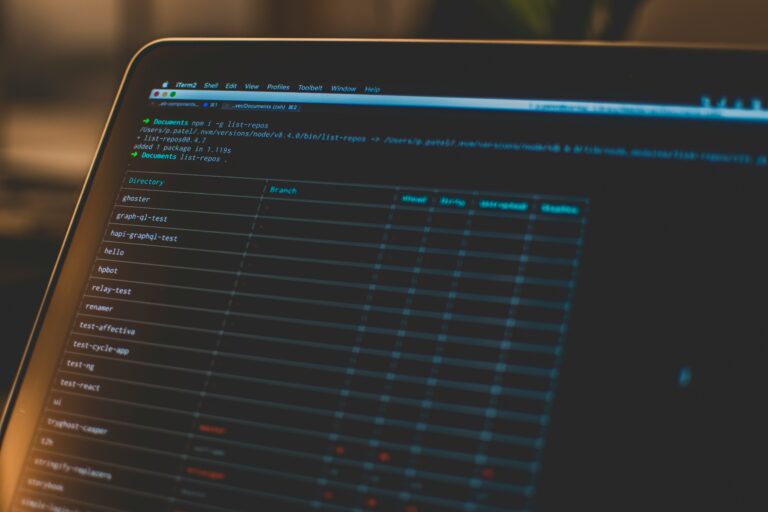System administration must efficiently handle processes in both Linux and Windows operating systems—a basic requirement. These operating systems provide robust utilities and tools for managing processes; however, these tools have different functionalities and approaches. This article compares the process management capabilities of both operating systems using tools, commands, and everyday situations.
Process Management in Linux
Many software programs are used in Linux when it comes to managing processes; that includes both command-line-based programs as well as graphical applications. This article aims to discuss some important utilities and commands in the Linux operating system for managing processes.
Basic Process Commands
1. Viewing Processes:
ps
ps -au # Displays detailed process information (pid, process, mem, cpu, tty, cmd) ps -au | less # Paginates the output for easier viewing
2. Listing Processes for a Specific User:
ps -u root
3. Viewing All Processes:
ps -ef # Displays all processes with details (pid, ppid, time, cmd)
ps -ef | grep http # Filters the process list for specific terms
4. Getting Process ID of a Specific Program:
pidof systemd
Graphical Process Tools
There is a process management tool in Linux that you can use using a graphical interface.
• System Monitor: Found under Application > System Tools > System Monitor
Process Control Commands
1. Managing Jobs and Processes:
jobs # Lists all jobs
bg %1 # Moves job to background
fg %1 # Brings job to foreground
2. Starting and Controlling Processes:
firefox & # Runs Firefox in the background
sleep 10 # Pauses for 10 seconds
sleep 500 & # Runs sleep command in the background
3. Listing and Killing Processes:
pidof firefox # Finds the process ID of Firefox
kill -9 2869 # Kills the process with PID 2869
4. Adjusting Process Priorities:
nice -n 15 firefox & # Starts Firefox with a lower priority
renice -n -7 [pid] # Changes the priority of an existing process
Process Management in Windows
Windows in addition provides broad tools for process management, most notably through graphical interfaces and some command-line utilities.
Graphical Process Tools
1. Task Manager: This is essentially the most typical software for controlling processes in Windows.
a. Access: Task Manager can be opened by use of Ctrl + Shift + Esc or by right-clicking the taskbar and selecting Task Manager.
b. Features: Among other functions, viewing running processes, CPU and memory usage monitoring as well and stopping/end tasks that are not needed anymore in our systems are some of the tasks that can be executed using Task Manager.
2. Resource Monitor: It provides comprehensive details on computer assets.
a. Access: To open fit monitor, get into the performance tab on task manager then choose open resource monitor from that page.
3. Process Explorer: One of the sophisticated utilities for Microsoft is the Process Explorer.
a. Features: Its features include providing elaborate information on processes, threads, and system performance.
Command-Line Utilities
1. Tasklist: Lists all running processes.
tasklist
2. Taskkill: Terminates a process by PID or name.
taskkill /PID 1234
taskkill /IM notepad.exe
3. WMIC (Windows Management Instrumentation Command-line):
wmic process list brief
wmic process where "name='notepad.exe'" call terminate
Comparison of Linux and Windows Process Management
Similarities
1. Basic Functionality: It is possible for users of either operating system to display, handle, and end processes in them.
2. Graphical Tools: Both of them have graphical interfaces to enhance convenience of usage (System Monitor on Linux, Task Manager on Windows).
3. Command-Line Utilities: The two alike offer command-line tools for power users (with `ps` and `kill` available in Linux while in Windows you can use `tasklist` and `taskkill`).
Differences
1. Default Tools: In contrast to Windows which is highly focused on graphical user interfaces, Linux’s major emphasis is the use of command-line tools.
2. Advanced Tools: When it comes to managing processes, however, their advanced auxiliary applications differ as opposed to resource monitor in Windows whereby system D in Linux combines all three tasks while htop or ‘top’ only considers processes running on your computer one at a time.
3. Scripting: So popular is Linux among application developers and IT engineers due to excellent support of automation through shell scripts that exploit command-line tools.
Practical Examples in Linux
Listing Processes and Information
1. Using ps:
ps -ef
ps -u root
2. Using top for Real-Time Process Monitoring:
top
Managing Process Priority
1. Starting a Process with Specific Priority:
nice -n 15 firefox &
2. Changing Priority of Running Process:
renice -n -7 [pid]
Conclusion
There are powerful tools for managing processes such as both Linux and Windows. However, their customer preferences and administrative needs differ. Automation and scripting are supported by the command-line utilities unlike in Windows which doesn’t support these tools but rather its utilities. To optimize the performance of your system it is important to gain knowledge on how these respective operating systems work.